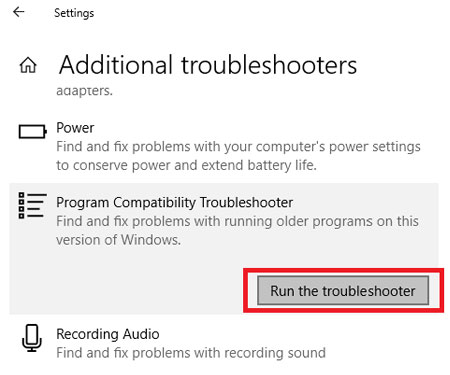You can check if this is the case with your Spotify app. If there’s another active user, you can notice another device name below the song name. However, if there’s no other user in your account, we can look into further causes and solutions as to why Spotify keeps pausing.
How to Fix My Spotify Pausing?
If you’re using any wireless earbuds like AirPods and you’ve taken one Airpod out from your ear, your Spotify can pause the song. This is because the AirPod detects that you’re inactive, pausing the song for you. But, if your Spotify still keeps pausing, you can try these solutions.
Turn Off Low Power Mode
If you mostly use Spotify on your mobile, the common reason your Spotify keeps pausing is due to low power mode or a weak internet connection. This is because the lack of bandwidth can cause lags while streaming Spotify. To check if your Low Power mode is turned on on an iPhone, go to Settings > Cellular Data Options > turn off Low Power mode. If you’re on an Android phone, you can swipe down on your home screen and unselect Data Saver mode. Please note that this setting may vary depending on the phone’s brand. However, you’ll most likely always find this feature in settings related to Data. You can also check if your data has a limited plan. You can upgrade it or connect to a stable Wi-Fi connection.
Play Songs in Offline Mode
If there are problems streaming songs on Spotify while using the internet, you can download songs and play them offline. Doing this saves data and doesn’t run into errors, like automatic pauses and lags. Here’s how you can download songs on Spotify. You can even download an entire playlist by clicking on the three dots and then clicking on Download. You can find all your downloaded songs/podcasts in the Your Library section. Even if your internet connection is weak, downloading songs doesn’t take much bandwidth and is usually a quick process. But, please note that you can only download songs on Spotify if you have a premium account.
Sign Out From All Devices
If you haven’t shared your Spotify account with anyone but it’s still pausing, the reason could be you recently played Spotify on another device. If both devices are active, Spotify can alternate between the two and pause the song. So, to fix this, you can sign out from Spotify on all devices. Here’s how you can do it: Please note that this option is not available on the Spotify app for mobile.
Turn on Background App Refresh
Spotify is an app that keeps playing in the background. If you have turned off the Background App Refresh option, Spotify won’t be able to refresh and may automatically pause songs. So, here’s how you can do it on an iPhone: Here’s how you can do it on Android phones: You can also choose to allow background app refresh for only Spotify by turning on the toggle option.
Clear Cache/Data
Spotify cache files are saved data of your passwords, downloaded songs, liked songs, passwords, searches, and more. If you’ve not cleared cache files in a while, these data can get corrupted and cause apps to crash or not work properly. Hence, Spotify pausing or not responding is one such example. So, you can clear these data to fix Spotify not working. Here’s how you can do it on your phone: On Android: Please remember that doing this step will log you out from Spotify. You might also notice a slight difference in the steps depending on your phone brand. On iPhone: There’s no simple option to clear the cache files on iOS devices. You can only choose to either offload or uninstall an app to delete its cache data. However, a few apps may come with a separate Clear Cache option. Now, you can try and play Spotify to see it keeps playing smoothly. On Windows: There are a few ways you can delete cache files of the Spotify desktop app on Windows. One easy way to do this is by going to Settings. If you use Spotify on a web browser, your changes will sync if you clear the Spotify cache on your mobile. On Mac:
Troubleshoot Spotify
Another simple method to Spotify not working and to fix minor lags and crashes, you can easily troubleshoot Spotify on Windows. Here’s how you can do it:
Clear Up Storage
If you often use Spotify on your phone and have a considerable amount of downloaded songs, it can crash/pause due to lack of storage. So, you can check your phone’s storage and delete unnecessary files and apps.
Force End Spotify
If most solutions aren’t working, you can force end Spotify at any time. Here’s what you’ll need to do:
Reinstall/Update Spotify
An outdated version of any app is prone to bugs and glitches like random pauses on Spotify. So, it’s always best to fix these by updating Spotify to its latest version. If you have the Spotify app on your PC, you can uninstall it by searching for the app and clicking on Uninstall. Then, reinstall the app from the Windows Store. If you’re on mobile, you can search Spotify on either the Google play store or the App Store and click on any available updates.