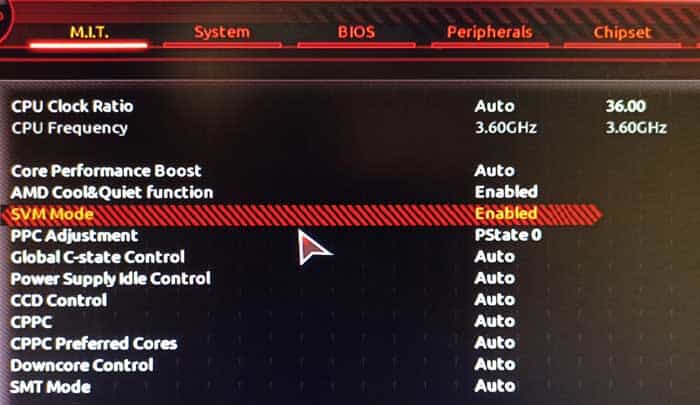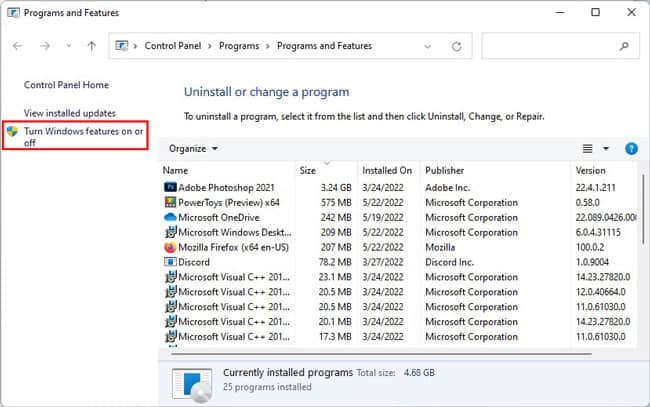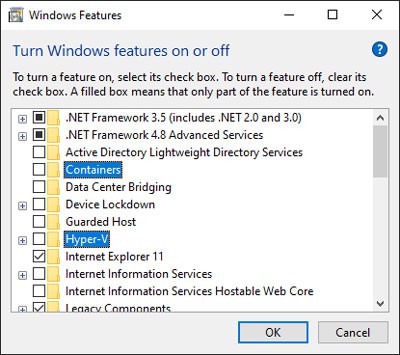It’s possible to use VMs even if AMD-V is disabled. However, there are some major limitations if you choose to do so. You won’t be able to run 64-bit guest operating systems, and you won’t be able to assign multiple CPU cores to the VM, meaning performance will inevitably suffer. Most modern motherboards and CPUs support AMD-V anyway, so it’s best to just enable this setting via the BIOS. We’ve detailed how you can do so in the sections below.
What causes the AMD-V Is Disabled in the BIOS Error?
How to Fix the AMD-V Is Disabled in the BIOS Error?
The best way to resolve this error is to enable the AMD-V setting via the BIOS. If the error persists despite doing so, the other solutions will be helpful.
Enable AMD-V from the BIOS
Here are the steps to access the BIOS Setup utility and enable AMD-V:
Disable Hyper-V
As stated, AMD-V can’t make use of hardware virtualization if Hyper-V is enabled. As such, you’ll want to turn off Hyper-V to resolve the issue. An easy way to do so is by executing the following command in an elevated Command Prompt or PowerShell window: DISM /Online /Disable-Feature /All /FeatureName:Microsoft-Hyper-V-All Alternatively, you can also do it via the Control Panel. Here are the steps to do so:
Reduce VM Cores to 1
If your device doesn’t support hardware virtualization, the hypervisors will make use of software virtualization instead. With software virtualization, you can’t allocate as much resources to the VM, or you will encounter this error. As such, we recommend assigning only 1 core to your VM and checking if that fixes the issue. Here’s how you can modify the CPU cores on Oracle VirtualBox: While the AMD-V Is Disabled In The BIOS error message occurs on VirtualBox, the same issue with a slightly different prompt is present in the case of VMWare Workstation as well. Here’s how you can change the CPU cores on VMWare Workstation:
Configure PAE/NX Setting (VirtualBox)
The Physical Address Extension (PAE) feature needs to be enabled if you want to assign more than 4 GB of RAM to a 32-bit VM. Otherwise, you’ll face the AMD-V Is Disabled In The BIOS error on VirtualBox. Here are the steps to enable this feature: