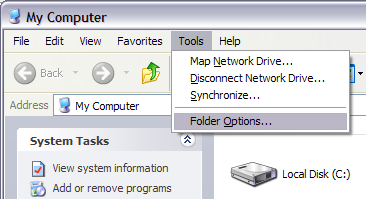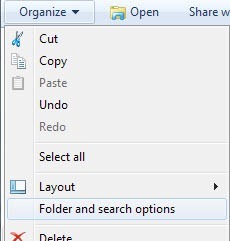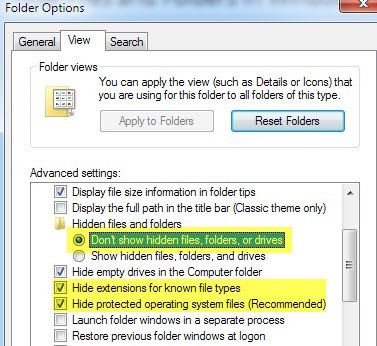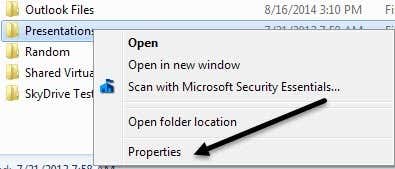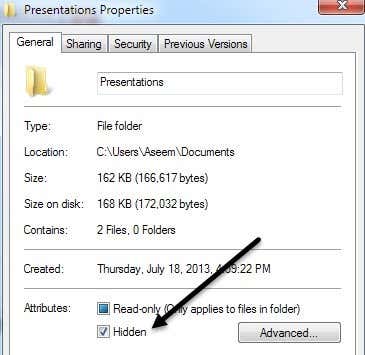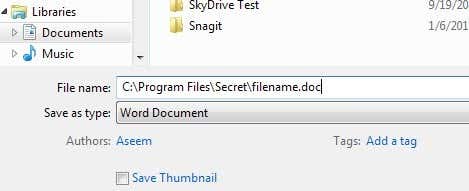In addition, since it’s a hidden folder , if someone doesn’t know it exists, they may never bother to look for it especially if you hide it deep in the operating system directories. It doesn’t really matter if it’s easy to un-hide. Again, only use this method if what you are trying to hide is from your parents and not the police. So first of all, if you have a folder you want to hide, don’t create the folder in some obvious place such as My Documents, but instead put it in a location that someone would typically not inside. For example, create a new folder under C:\Program Files\Common Files. Creating a folder there doesn’t hurt anything and not many people go browsing through there anyway since it’s mostly just system installation files. The good thing about Windows is that there is not an easy way to search the computer for just hidden files and folders, so that makes this method slightly more useful. Now that you have your folder created in a strange location and your files stored in that folder, we can make it hidden. Setting a folder to Hidden in Windows is as simple as changing one of the properties of the folder. Windows Explorer reads this property and appropriately shows or hides the folder. However, there is an option in Windows Explorer called “Show hidden files and folders” that will display all folders no matter what the hidden property value is set to. We need to change that setting so that hidden files and folders are not to be shown. Also, this is why I mentioned not storing the hidden folder in an obvious location. Even if show hidden files and folders is enabled, if the folder is somewhere obscure, no one will see it. In order to do this, click on My Computer from your desktop and from the menu click on Tools and then Folder Options. In Windows 7, you can click Organize and then Folder and Search Options. Alternatively, you can click on Start and type the word search and click on Change search options for files and folders.
Click on the View tab and under the Hidden Files and Folders section, choose the radio button that says Don’t show hidden files, folders or drives. Click OK to save the changes.
We also need to check the box that says Hide extensions for known file types and Hide protected operating system files. Usually these options are already set by default, but it’s good to check anyway just to make sure. Ok, now to hide the folder itself, go into the folder that has the folder you want to hide, right-click on it and choose Properties.
On the General tab, check the box in the Attributes section named Hidden.
Click OK and your folder should no longer be visible in the current window you have open. It’s hidden and you won’t be able to see it unless you do the same procedure as mentioned above and change the option back to Show Hidden Files and Folders. Now if you want to save anything into the hidden folder, you could un-hide it and then save the file and then re-hide it, but that’s really not necessary. In order to save a file to a hidden folder, all you need to do is specify the entire path in the File Name box. Fox example, if you’re saving a Word document, you could save the files to the hidden folder by typing in C:\Program Files\Secret\filename.doc and click Save.
That’s pretty much for our really easy method to hide a folder in Windows. Most people will never be able to find that folder unless they are computer savvy. If you have any questions or suggestions, leave a comment. Enjoy!