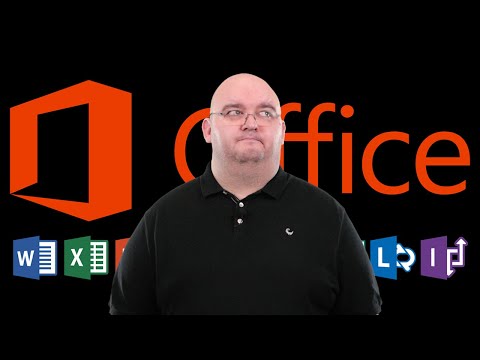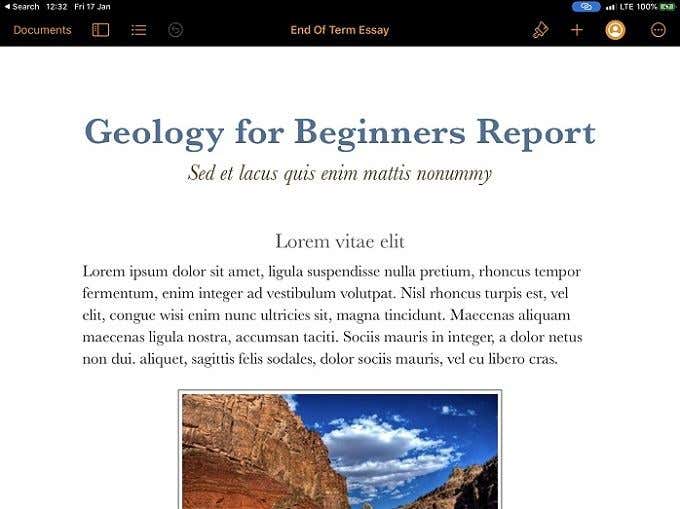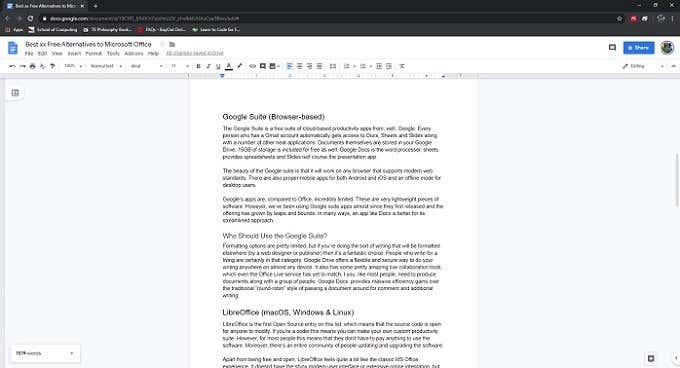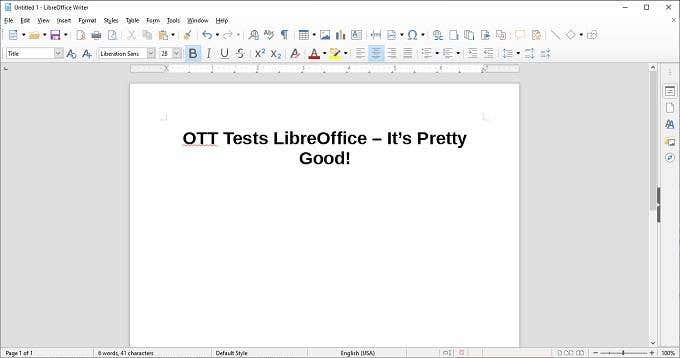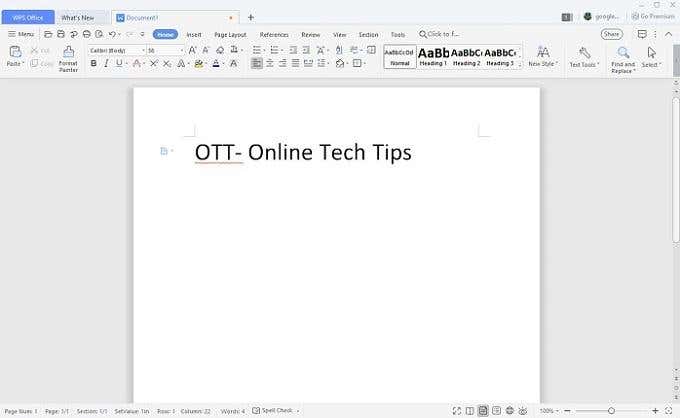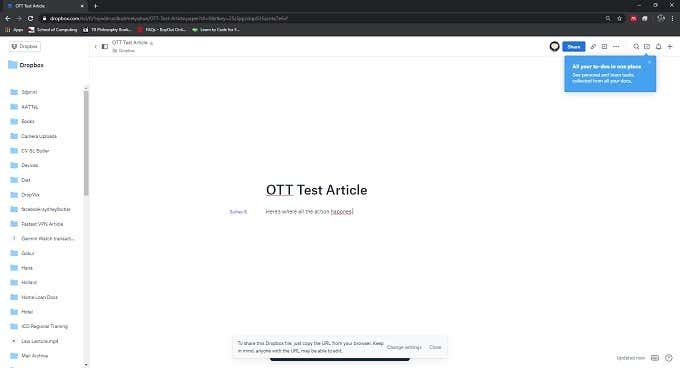It’s actually a pretty incredible deal, including licenses for multiple installations and users (using the family plan), oodles of included OneDrive storage, and a complete unlock of the mobile Office apps on Android and iOS. However, what if you don’t want to spend a single cent? What are the best free alternatives to Microsoft Office? Be sure to check out our YouTube video also where we walk you through some of the options mentioned in the article:
iWork (macOS & iOS)
For Apple users running macOS or iOS, the best free alternative to Microsoft Office is without a doubt the iWork suite. Since 2017, Apple has made its alternative competitor to Microsoft Office completely free for all Apple users on macOS and iOS. The three main parts of the iWork suite are Pages, Keynote, and Numbers. If you can’t immediately figure it out, these are the Word, Powerpoint, and Excel alternatives on offer. What’s missing here is an Apple version of MS Access, but the vast majority of users have no real use for a database application. Apple and Microsoft have two very different approaches to creating their productivity software. Microsoft offers a powerful, feature-rich solution, it’s true. However, the user experience is still pretty rough after all these years and there’s a steep learning curve if you really want to get at the good stuff. iWork, on the other hand, is beautiful to a fault and easy to use. If you want to, for example, create a professional-looking word processor document, iWork makes it a breeze.
Who Should Use iWork?
Obviously, since this is only available to Apple users, it makes sense to give iWork a fair shake before ponying up any cash for Office. After all, it’s already available on your hardware for free. So if it covers all your needs, why spend anything? It’s also a great suite for those who value refined user interfaces and beautiful design. There’s a reason Apple’s software has been popular among creatives in the publishing industry for decades.
Google Suite (Browser-Based)
The Google Suite is a free suite of cloud-based productivity apps from, well, Google. Every person who has a Gmail account automatically gets access to Docs, Sheets and Slides along with a number of other neat applications. Documents themselves are stored in your Google Drive. 15GB of storage is included for free as well. Google Docs is the word processor, Sheets provides spreadsheets and Slides is of course the presentation app. The beauty of the Google suite is that it will work on any browser that supports modern web standards. There are also proper mobile apps for both Android and iOS and an offline mode for desktop users. Google’s apps are, compared to Office, incredibly limited. These are very lightweight pieces of software. However, we’ve been using Google suite apps almost since they were first released and the offering has grown by leaps and bounds. In many ways, an app like Docs is better for its streamlined approach.
Who Should Use The Google Suite?
Formatting options are pretty limited, but if you’re doing the sort of writing that will be formatted elsewhere (by a web designer or publisher) then it’s a fantastic choice. People who write for a living are certainly in that category. Google Drive offers a flexible and secure way to do your writing anywhere on almost any device. It also has some pretty amazing live collaboration tools, which even the Office Live service has yet to match. If you, like most people, need to produce documents along with a group of people, Google Docs provides massive efficiency gains over the traditional “round-robin” style of passing a document around for comment and additional writing.
LibreOffice (macOS, Windows & Linux)
LibreOffice is the first open-source alternative to Microsoft Office on this list, which means that the source code is open for anyone to modify. If you’re a coder,this means you can make your own custom productivity suite. However, for most people this means that they don’t have to pay anything to use the software. Moreover, there’s an entire community of people updating and upgrading the software. Apart from being free and open, LibreOffice feels quite a lot like the classic MS Office experience. It doesn’t have the shiny modern user interface or extensive online integration, but it’s a solid suite with the option for full portability. Which is to say, you can keep it on a flash drive and run it on any computer, without having to do a traditional installation.
Who Should Use LibreOffice?
There are a few good target audiences for LibreOffice. Anyone who still yearns for the classic Office experience from the 90s or early 2000s will like the LibreOffice style. It’s a modern suite in terms of functionality, but it does have that feel. Linux users and anyone who likes to support open-source will also find that LibreOffice is a great alternative to Microsoft Office, without any of the baggage that proprietary software comes with. It’s also an excellent choice for students with limited budgets or internet access, since it’s free and doesn’t rely on any internet services to provide its functionality.
WPS Office (Windows, Android & Linux)
WPS Office was previously known as “KSOffice” or “KOffice” in the West. The first version of this “relatively” unknown office suite was released all the way back in 1988. The modern version of this free productivity suite looks quite a bit like the modern MS Office, so if you already like Office you’ll feel more or less at home here. We’re looking specifically at the free version of the suite here. This is not open-source software and Kingsoft does sell this software with additional features. The free tier includes Writer, Presentation and Spreadsheets. We don’t need to explain what each of these are meant to do. Format support is excellent, with modern MS Office formats supported as well as a long list of legacy formats. Having a WPS account also lets you sync documents across your devices and platforms. With the exception of iWork, this is one of the most polished productivity suites you can get, especially as a free product. There are some limitations in the free version worth noting. There’s no access to premade templates and other assets from the WPS online resource. There are adverts that support the free version as well. The free version can’t edit PDF documents and other nice-to-have features such as OCR is missing. However, all the core functionality is there.
Who Should Use WPS Office?
If the rough edges of LibreOffice don’t appeal to you, but you don’t want to spend any money on an MS Office subscription, WPS provides a slick, visually pleasing experience. Its unique “all-in-one” interface design blends the feel of a multi-tab browser with an office suite. If you don’t like the all-in-one style, you can switch to a more traditional format, but it makes it great for working on a single-screen laptop and is therefore a good choice for students or writers.
Dropbox Paper (Browser-Based)
Dropbox is best known for offering a fantastic cloud-based storage solution. It’s got fantastic platform integration on various devices and has become a popular way to share files between people who work together. However, services like Google Drive also offer convenient cloud storage and offer a way to work together in real time. So now we have Dropbox Paper. This is not a full suite as we get from Google, but it does provide a basic cloud-based word processing, perfect integration with your Dropbox drive and well designed collaboration with other users.
Who Should Use Dropbox Paper?
Dropbox Paper is not really an alternative to Microsoft Office, but if you and your coworkers are already storing your documents in Dropbox, then this is the path of least resistance to working together on the base text, perhaps leaving advanced formatting for an intern to complete. Dropbox have really put a lot of thought into helping people work together in Paper, letting you assign tasks and set due dates. There’s some of that in services such as Google Docs as well, but if you’re already invested in Dropbox’s cloud storage, this is a nice bonus.
Graphite Docs (Decentralized Blockchain Software)
Graphite Docs isn’t a complete Office suite, but it’s doing something so new and interesting that it should be mentioned on a list of Microsoft Office alternatives. The service essentially offers the equivalent of the Google Docs word processor at this point. With similar collaboration features to boot. So why is this relatively simple online word processor so special? It’s all thanks to how it works under the hood. You see, when you use something like Google Docs, Google has complete access to the contents of your documents. In some ways that’s necessary. It would be hard, for example, to offer within-document searches if they couldn’t read the data inside. However, there’s always a concern that some sensitive or confidential documents could be extracted by someone at the company, or by hackers who compromise their data centers. Graphite Docs is an example of a decentralized application. It uses the same core technology as Bitcoin (i.e. the blockchain) to provide online cloud services. The actual computing power is provided by the many peer computers that maintain that blockchain. So it provides you with most of the benefits you get from Google Docs, but without any of the privacy concerns.
Who Should Use Graphite Docs?
Graphite Docs is not for mainstream users and it’s very much a new and rather experimental technology. However, if you’re working on stuff that needs a particularly high level of security and privacy, then it’s well worth looking into.
Getting The Job Done
Microsoft Office is a fine product and, to be quite honest, provides a lot of value for the asking price. That being said, the only reason it’s so competitive is, well, competition. Every one of the Microsoft Office alternatives listed above are great in their own right, and may well be a better fit for you than the biggest player in the productivity market. Since they are all also free, you have no reason not to give them a go either.