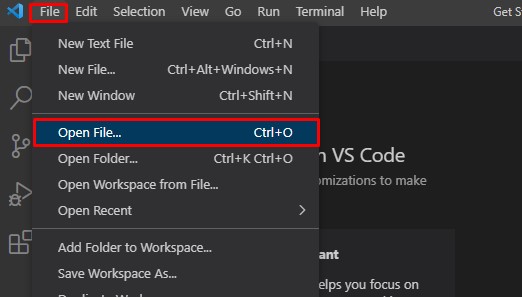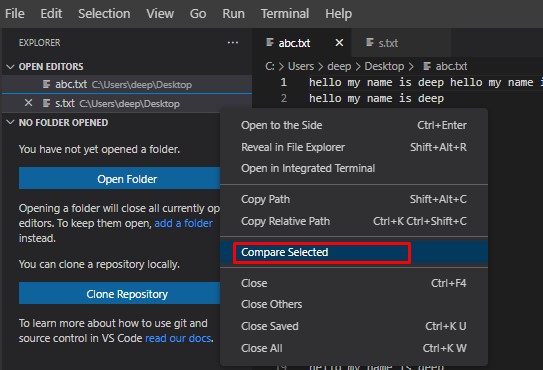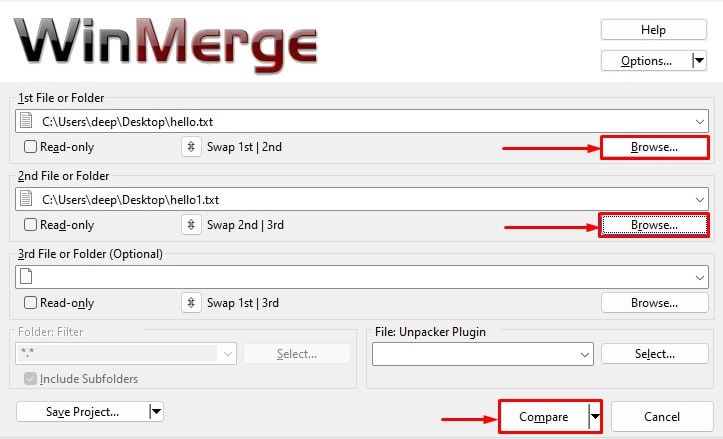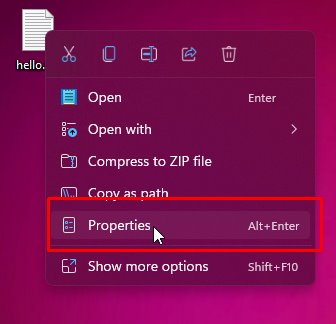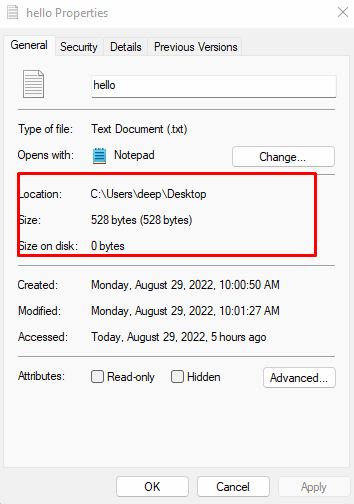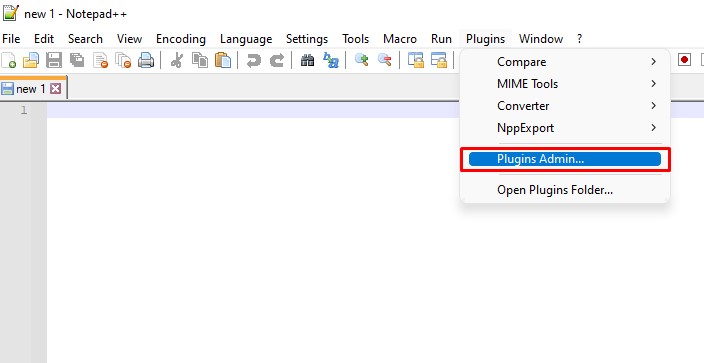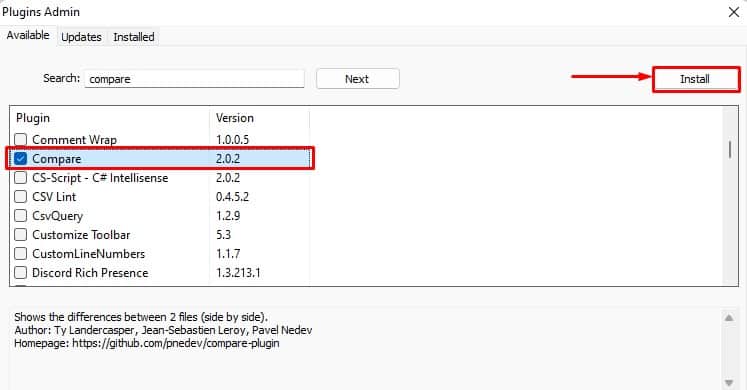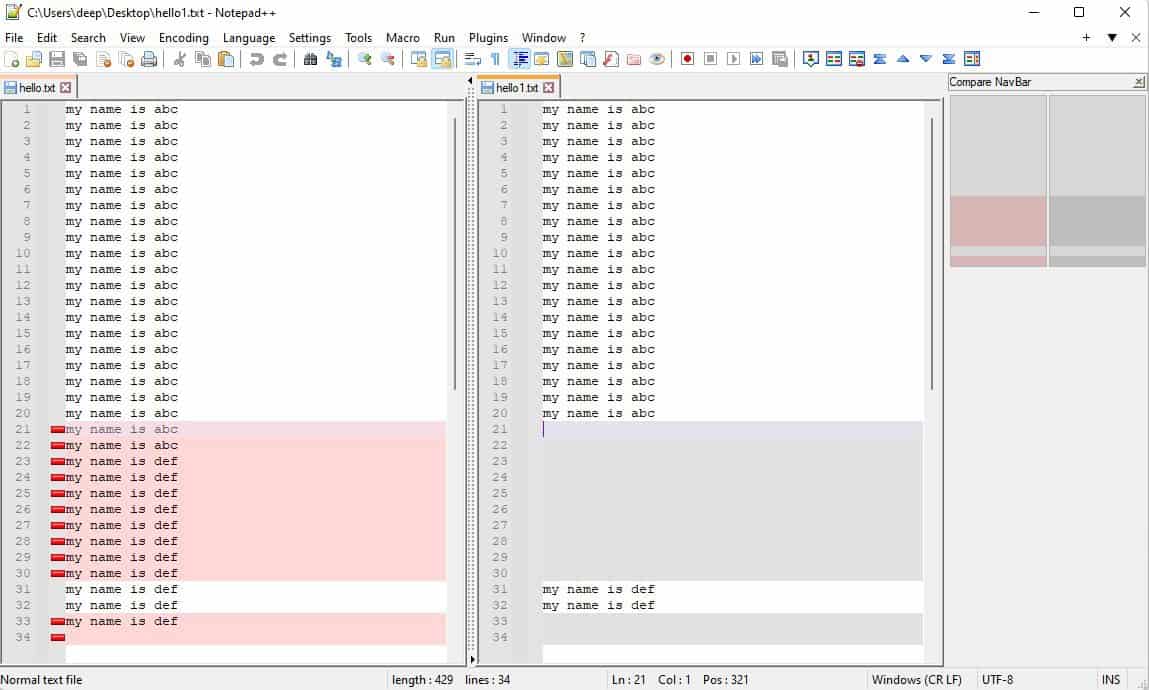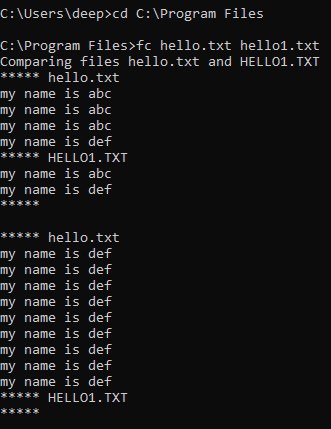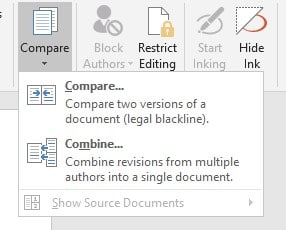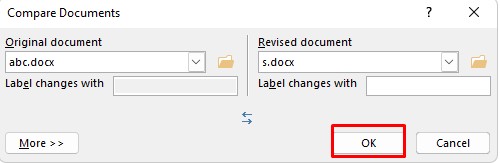One simple way to see if the two files are similar is by checking its file size. However, by doing this, you cannot compare the contents inside the file. This is where file comparing applications come in. Whether you want to track changes made to a document or check documents for data loss, the file comparison application is the tool for you. Below in the article, we have listed a few ways to compare files. So without further delay, let us get right into it.
How to Compare Files?
Here, we have listed seven tools and applications you can use to compare two files. These tools follow a specific algorithm that compares the two files simultaneously. Once the comparison process is complete, it provides you with a detailed report on any found differences. Now let us look at a few ways you can compare two files.
Using VS code
VS Code or Visual Studio Code is a free source code editor for Windows, Mac, and Linux. Although it is not a comparing application, there is a feature in VS code that lets you compare .txt files. You can compare any file that the VS code and read. If VS code cannot read the file that you want to compare, you can also download an extension to read the file. Once VS code and read the file, you can compare them by following the steps below.
WinMerge
WinMerge is an open-source application that you can use to compare both files and folders. The application works just like the application mentioned above. You browse the two files you want to compare, and the application gives you a report highlighting changes between the two files. One feature that WinMerge has that makes it stand out from its competitors is that it can compare three files simultaneously. Besides this, it can also compare image files. However, below we have only explained the process of comparing two files.
Compare Files Using Metadata
Metadata refers to the properties of the file. These properties include file location, type, size, size on disk, created date, modified date, and last accessed data. Although you cannot compare the actual content inside the file, using the file size and its size on disk, you can check if the two files are the same. To compare a file’s metadata,
Using Notepad++
Similar to using VS Code to compare two files, Notepad++ also does the same thing. However, you will need to install a separate plugin to compare two files. However, the application cannot compare docs or image file. Follow the steps mentioned below to compare files using Notepad++.
Using Command Line
For Windows, the command fc lets you determine the changes between the two files. However, the command only lets you compare files in the same directory. If you want to know the differences between the two files, this is the method you want to follow.
Compare Microsoft Word Files
If you have files in Microsoft Word that you want to compare, you can use its built-in feature to compare the two docs files. Microsoft Word compares the two files and creates a new word document, giving you a detailed report. To compare word files,